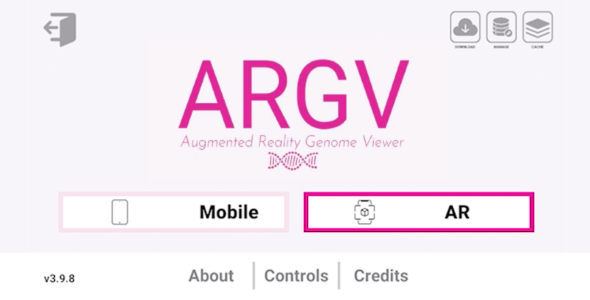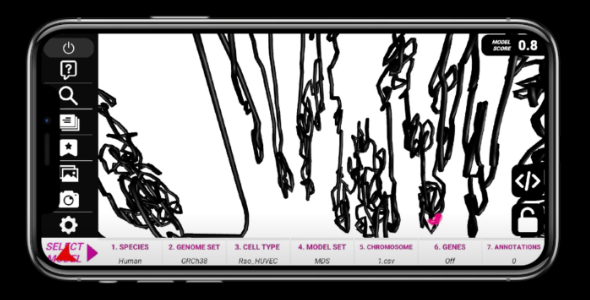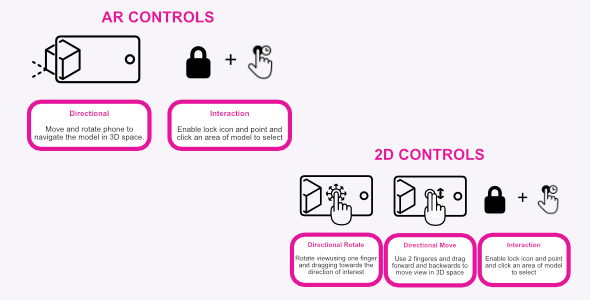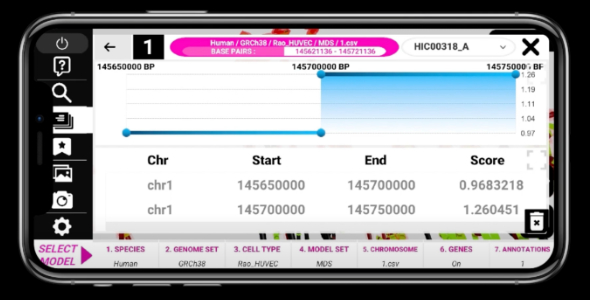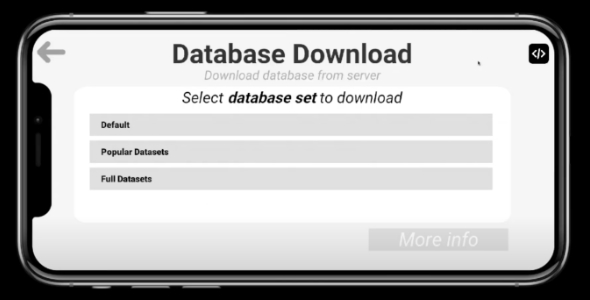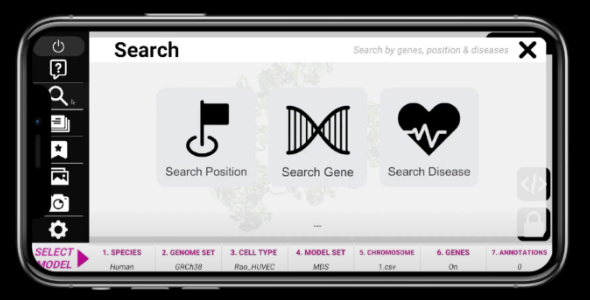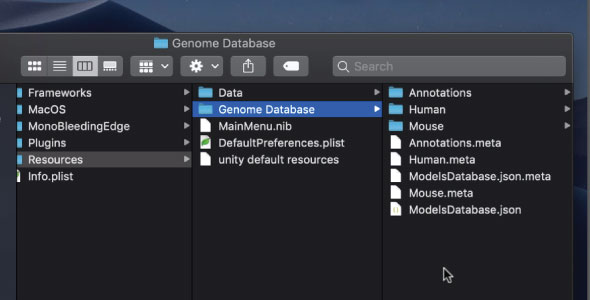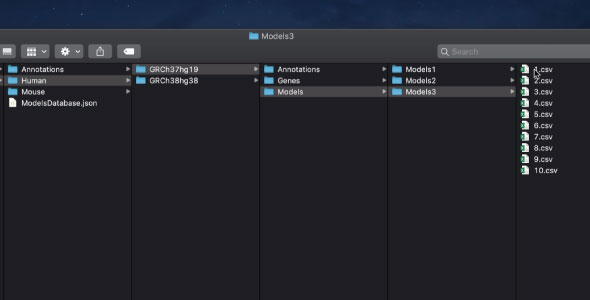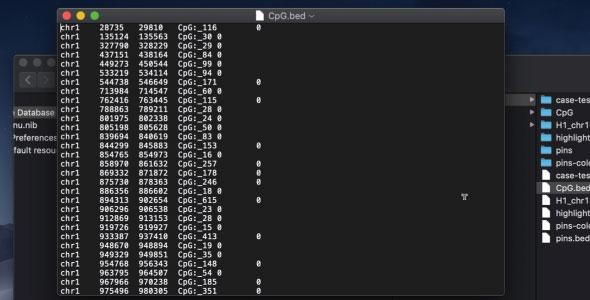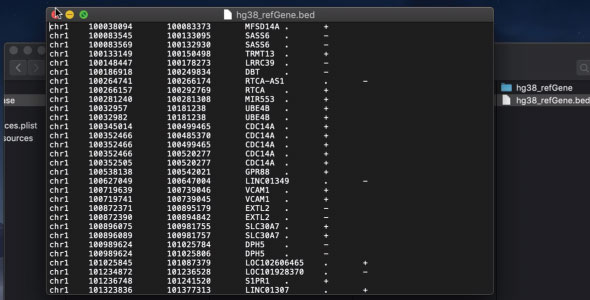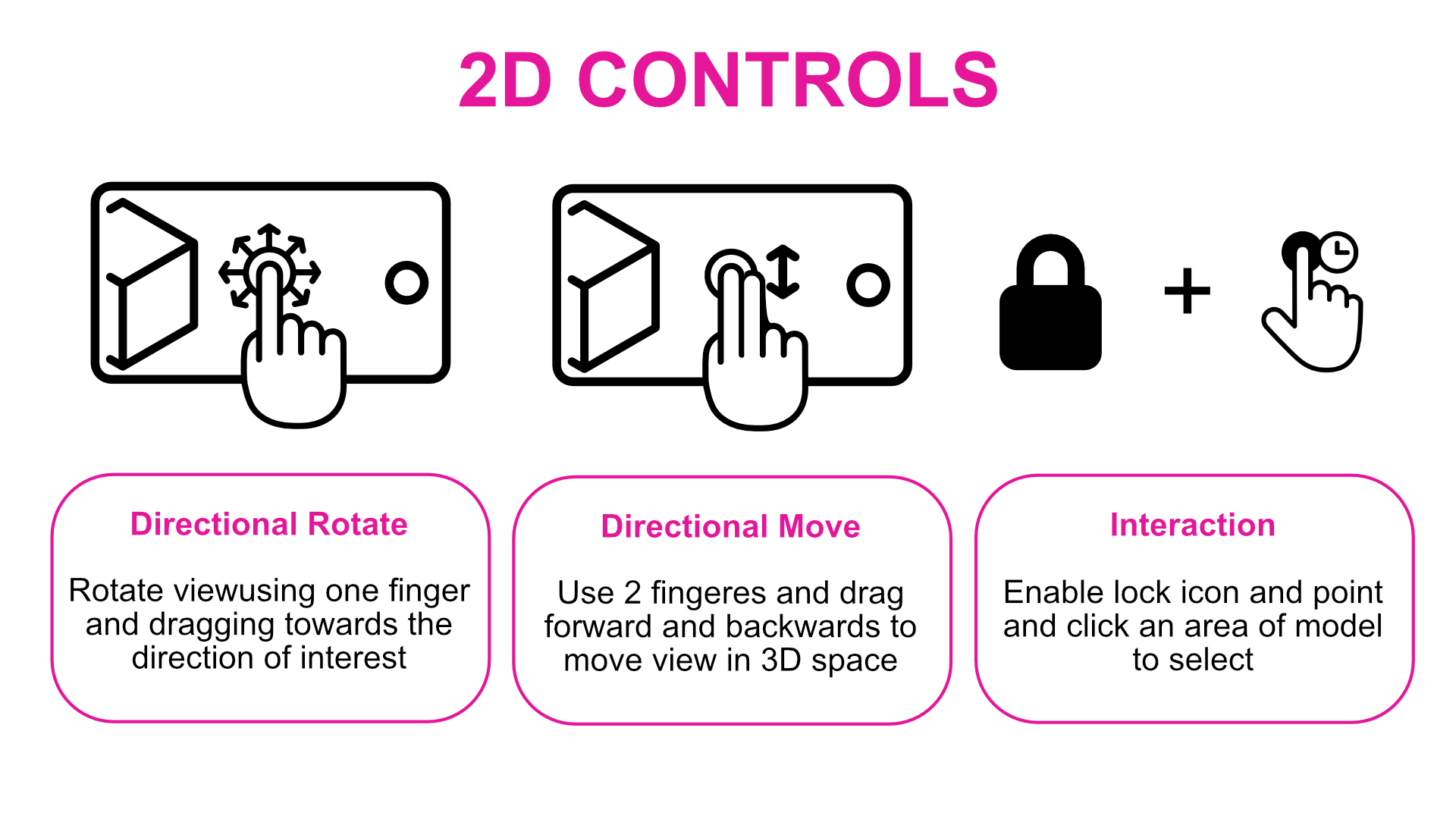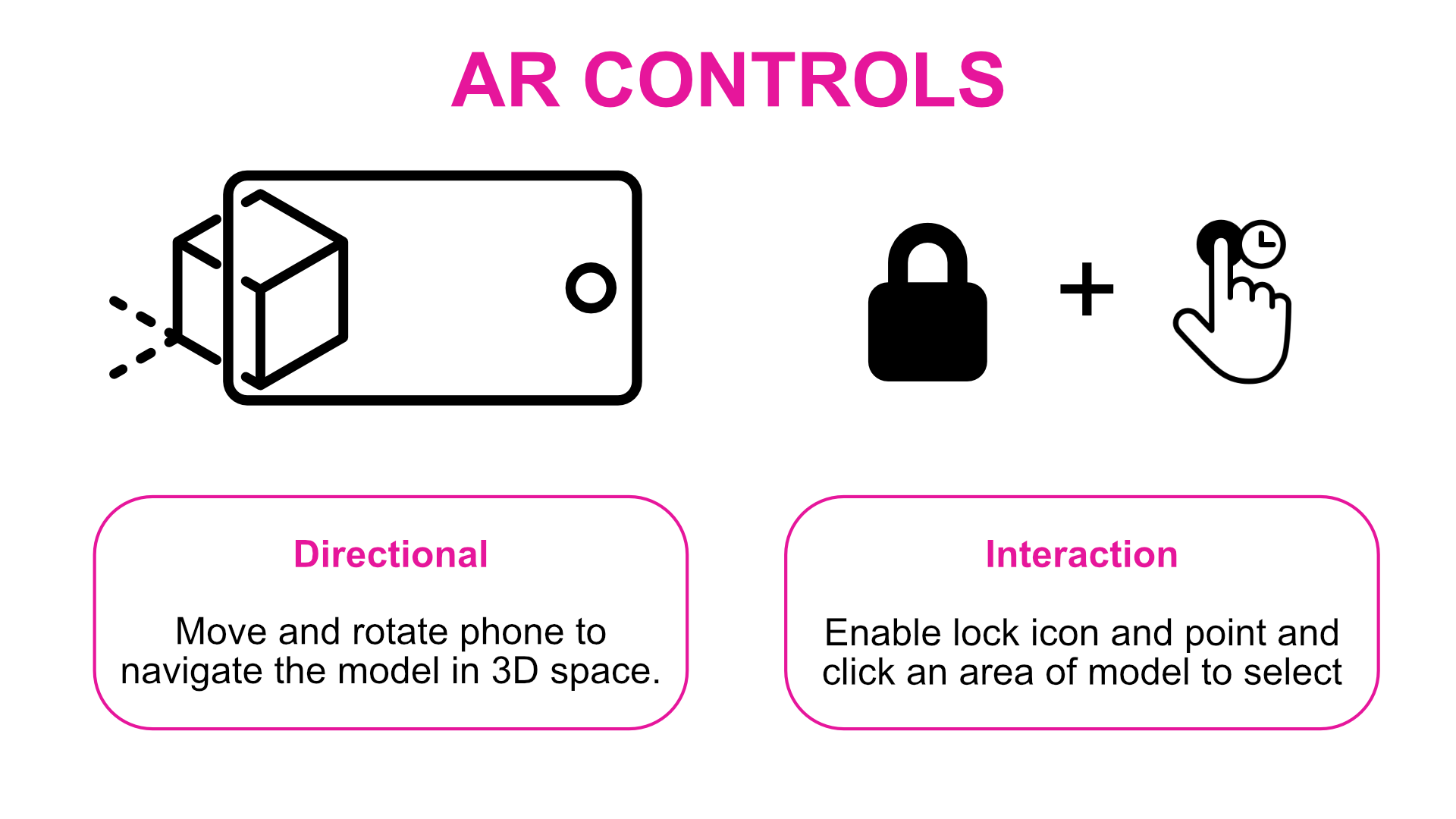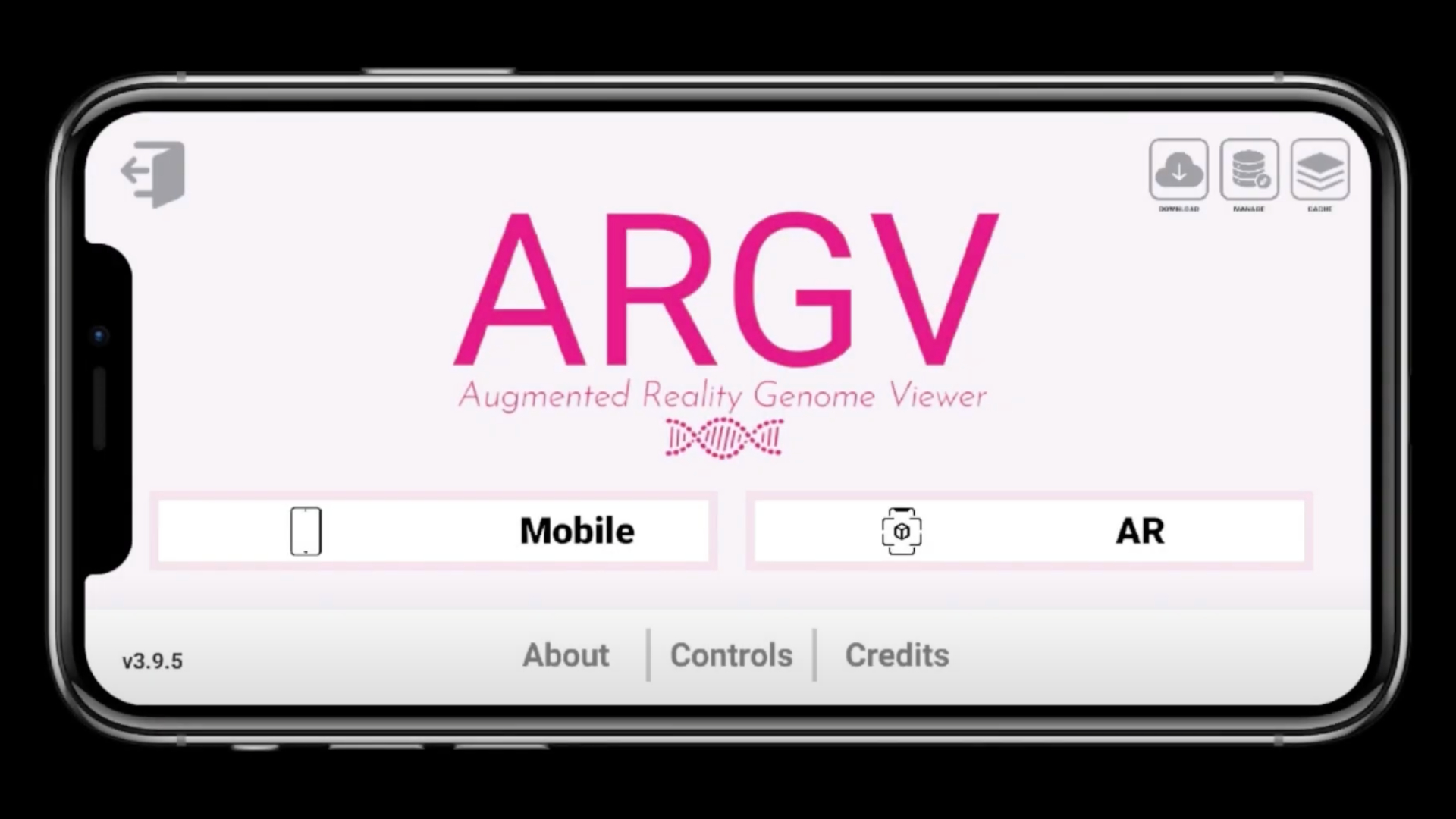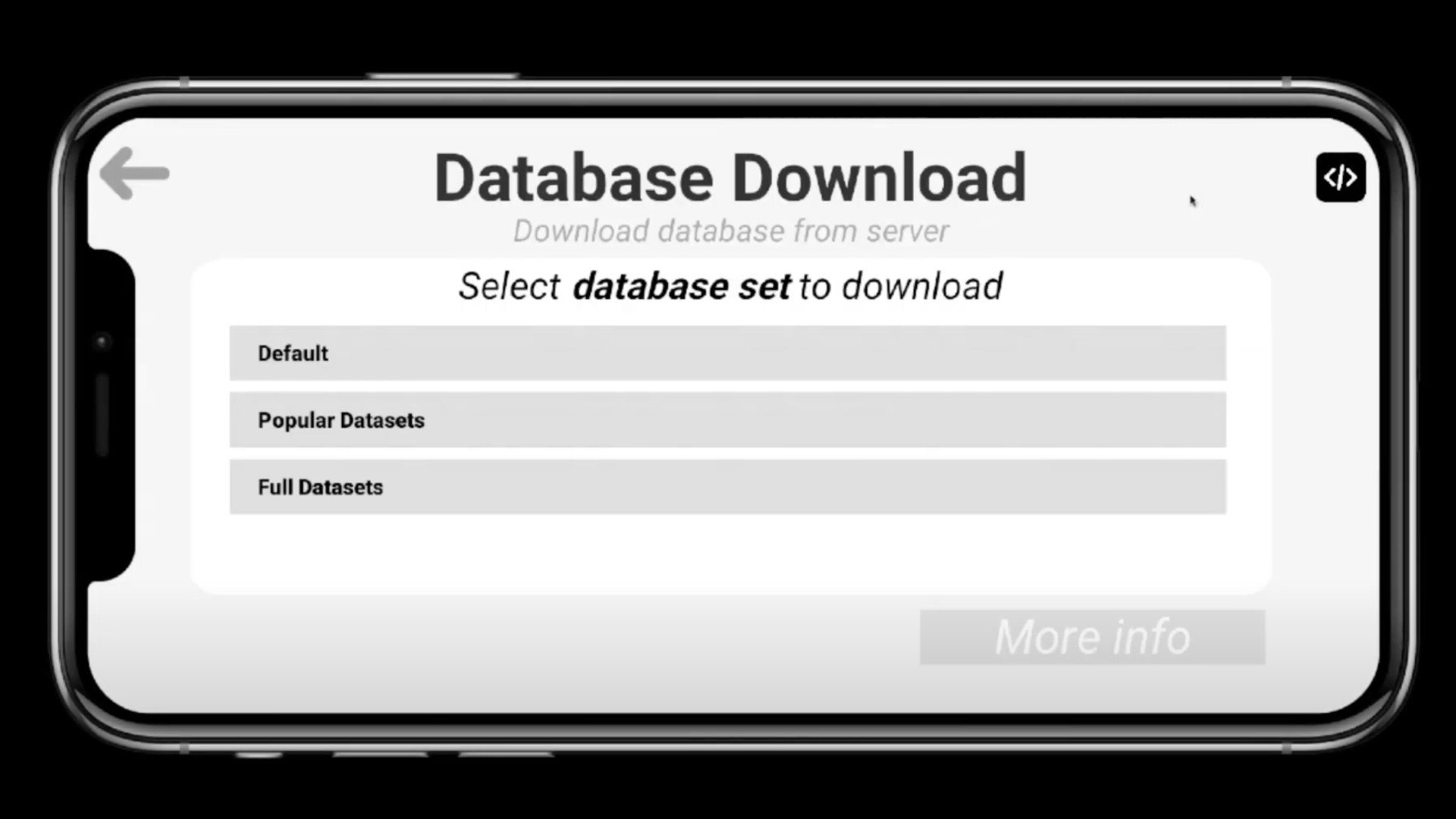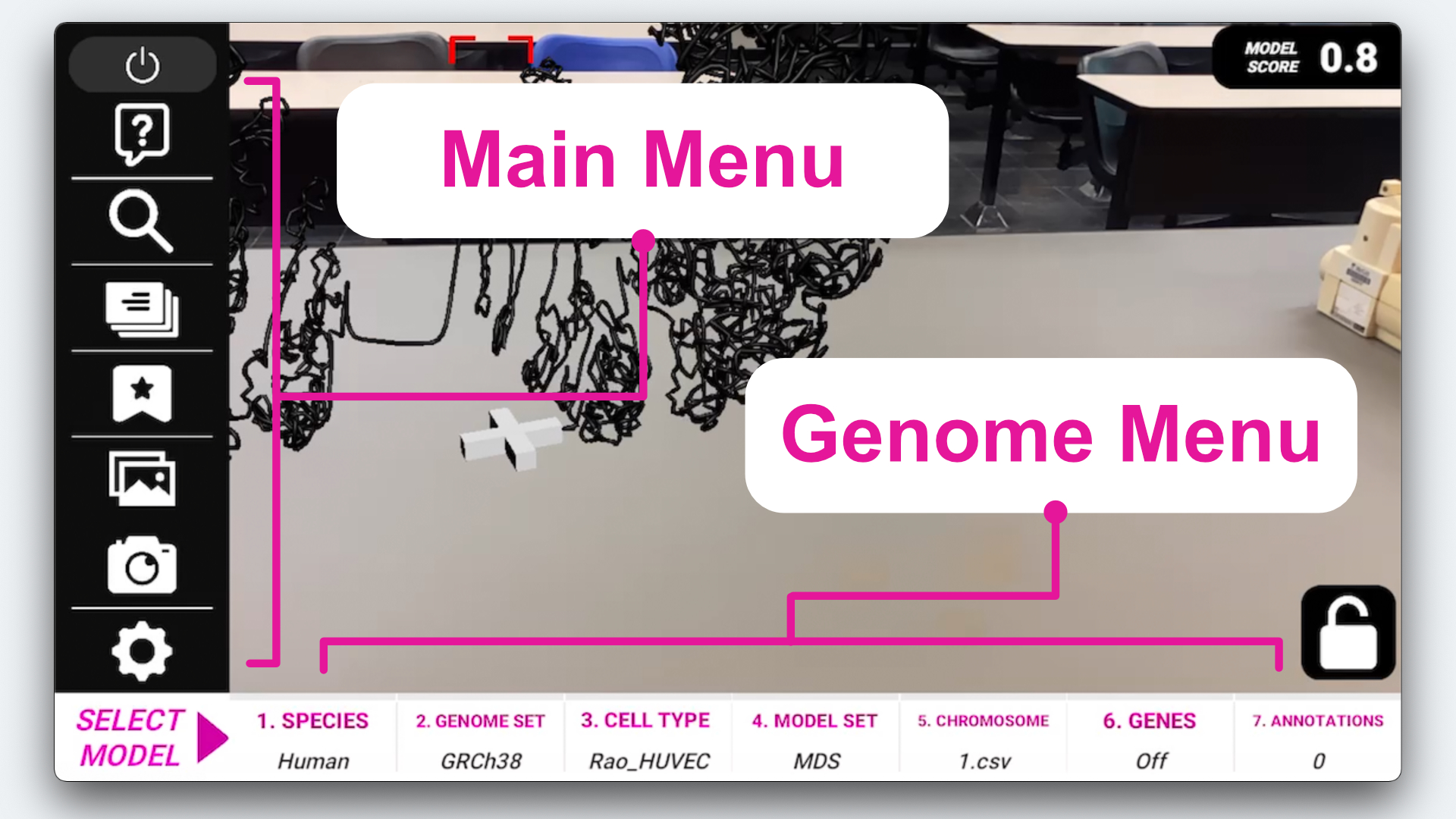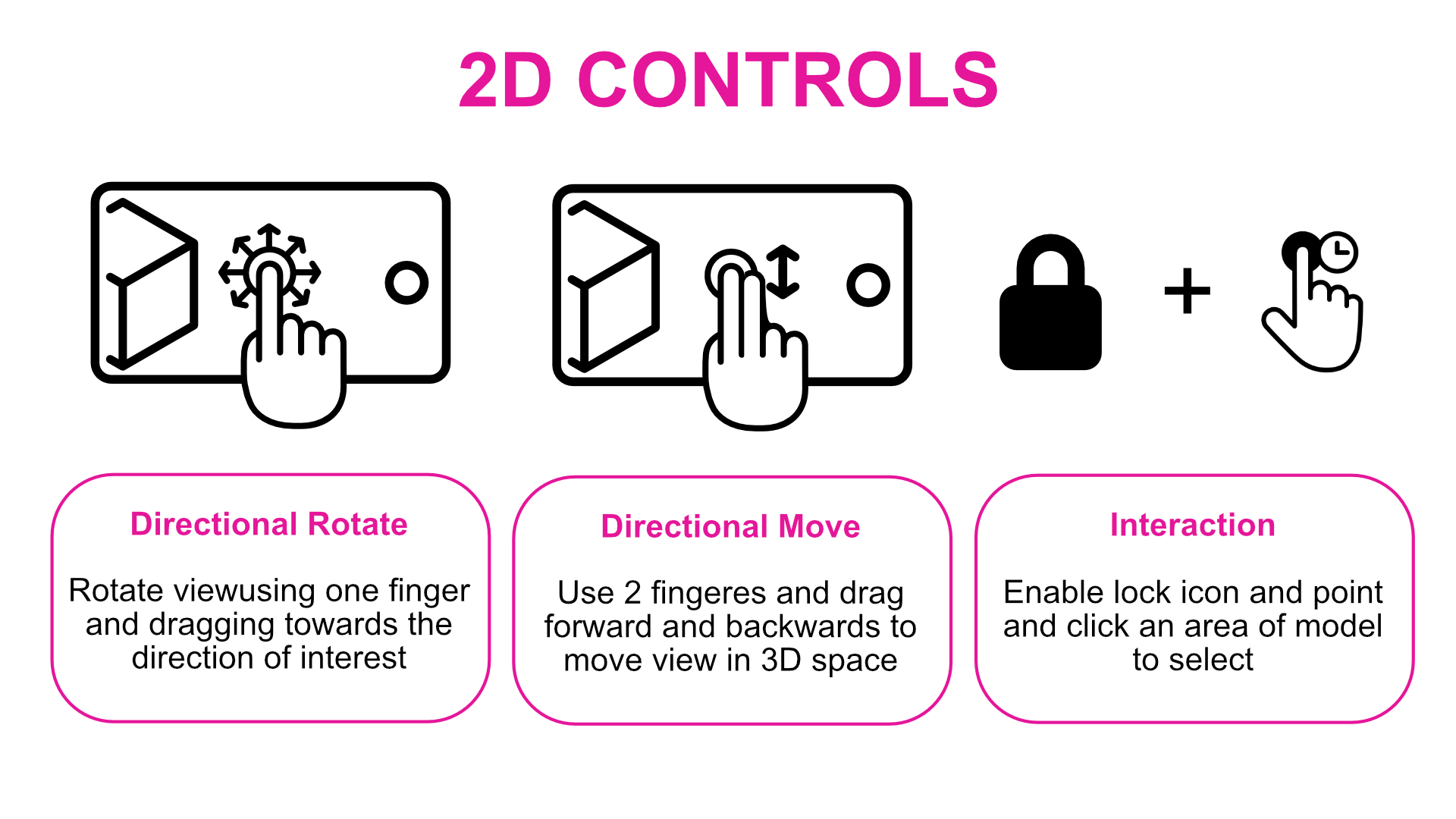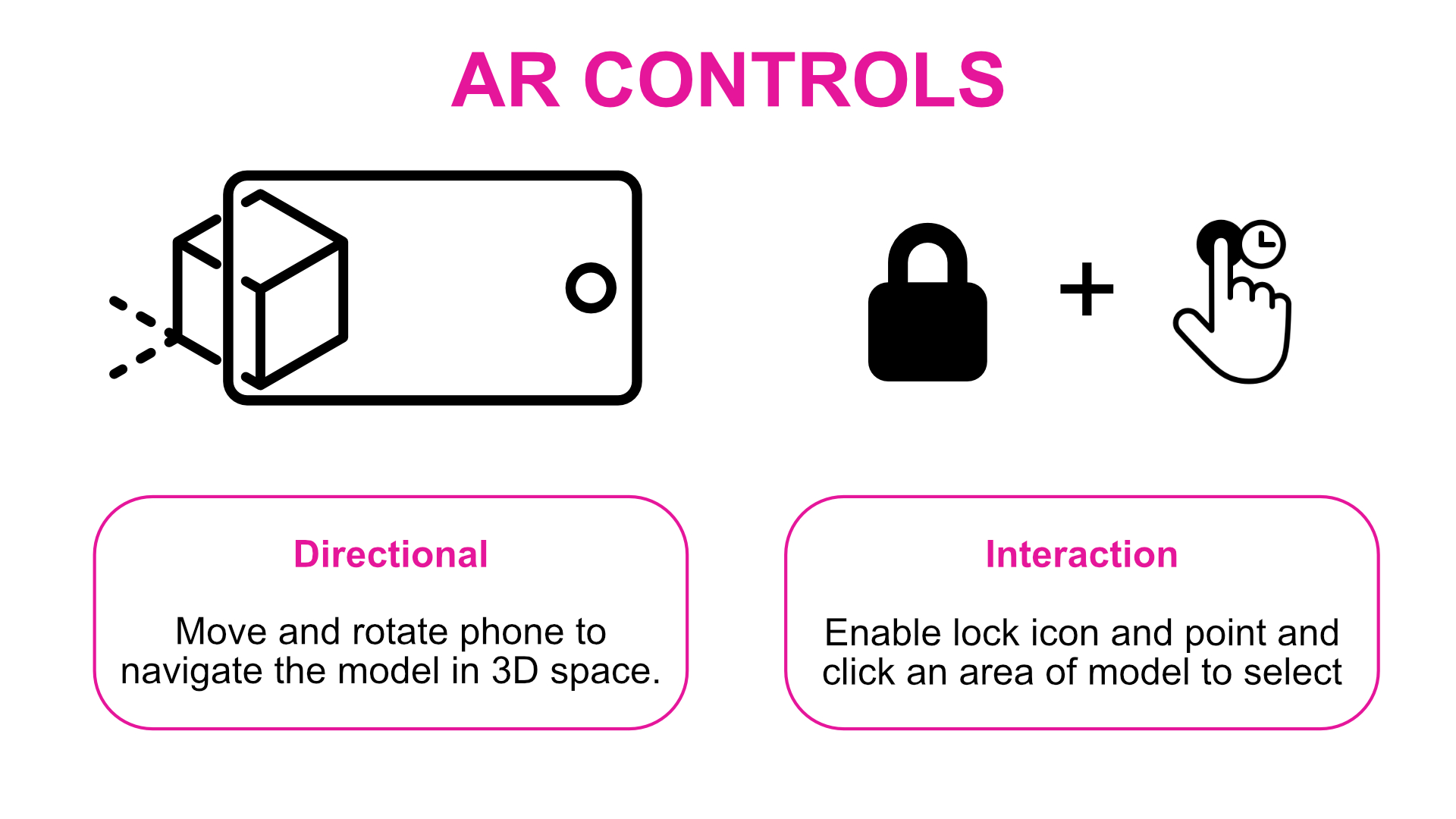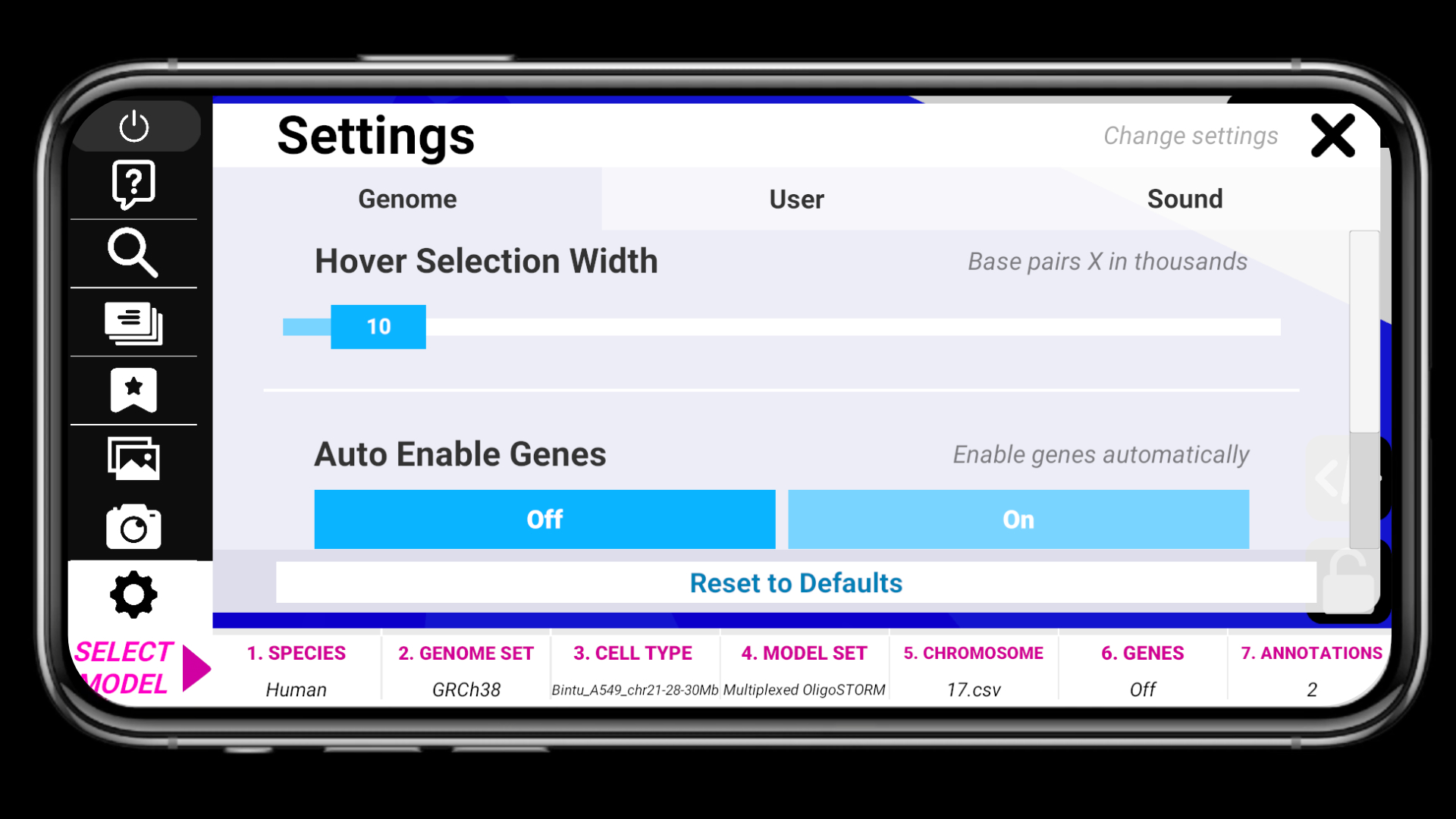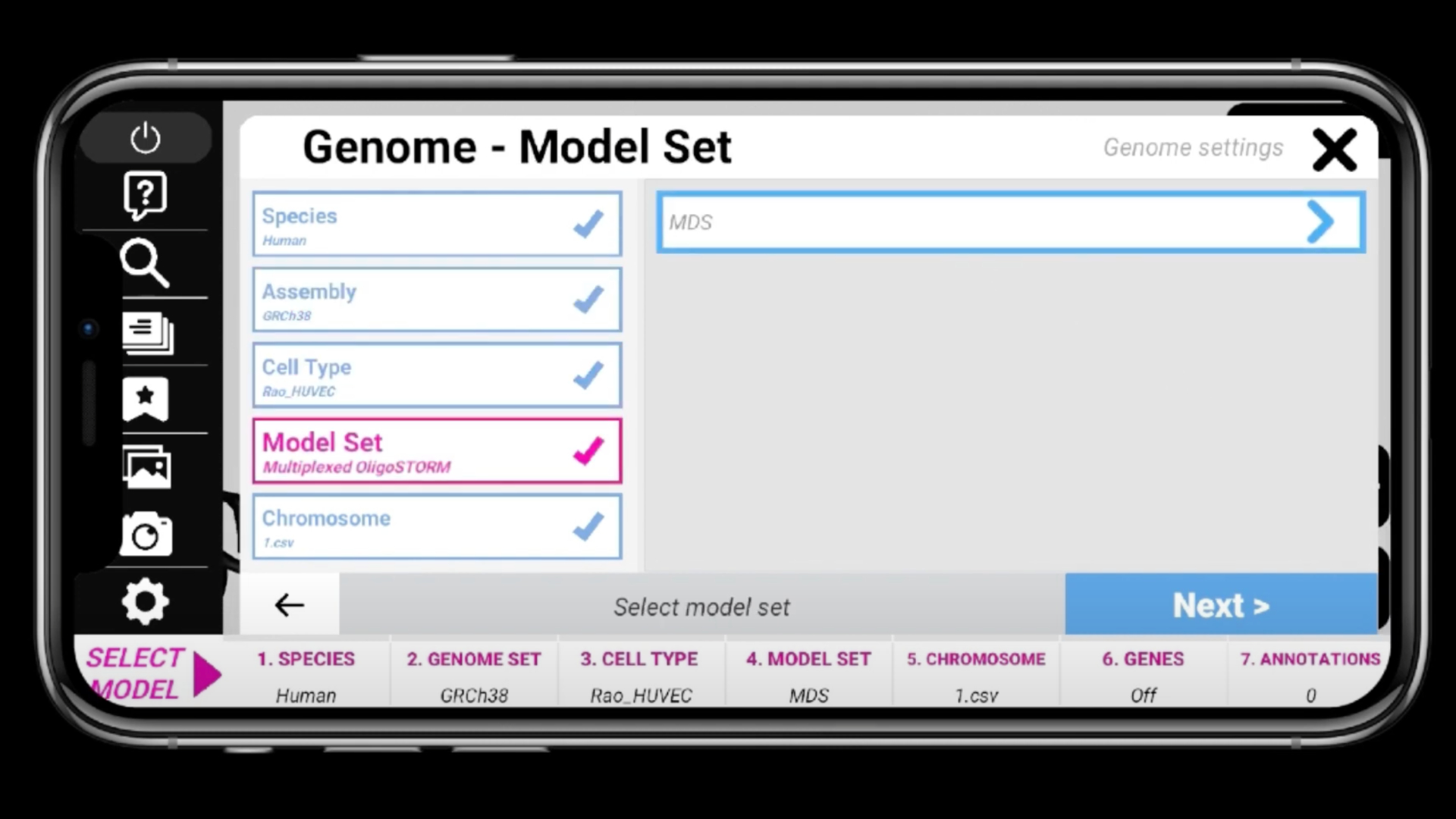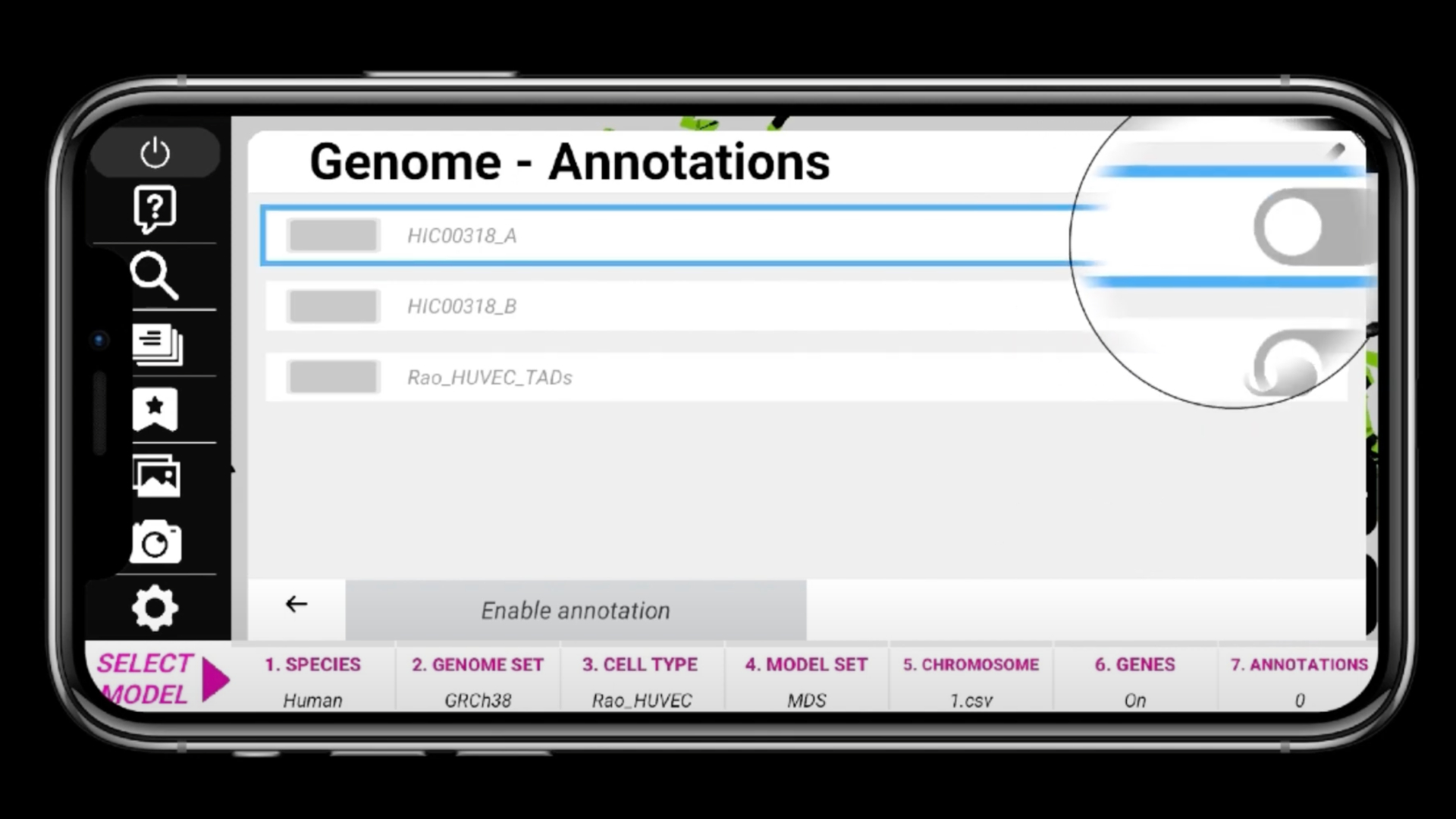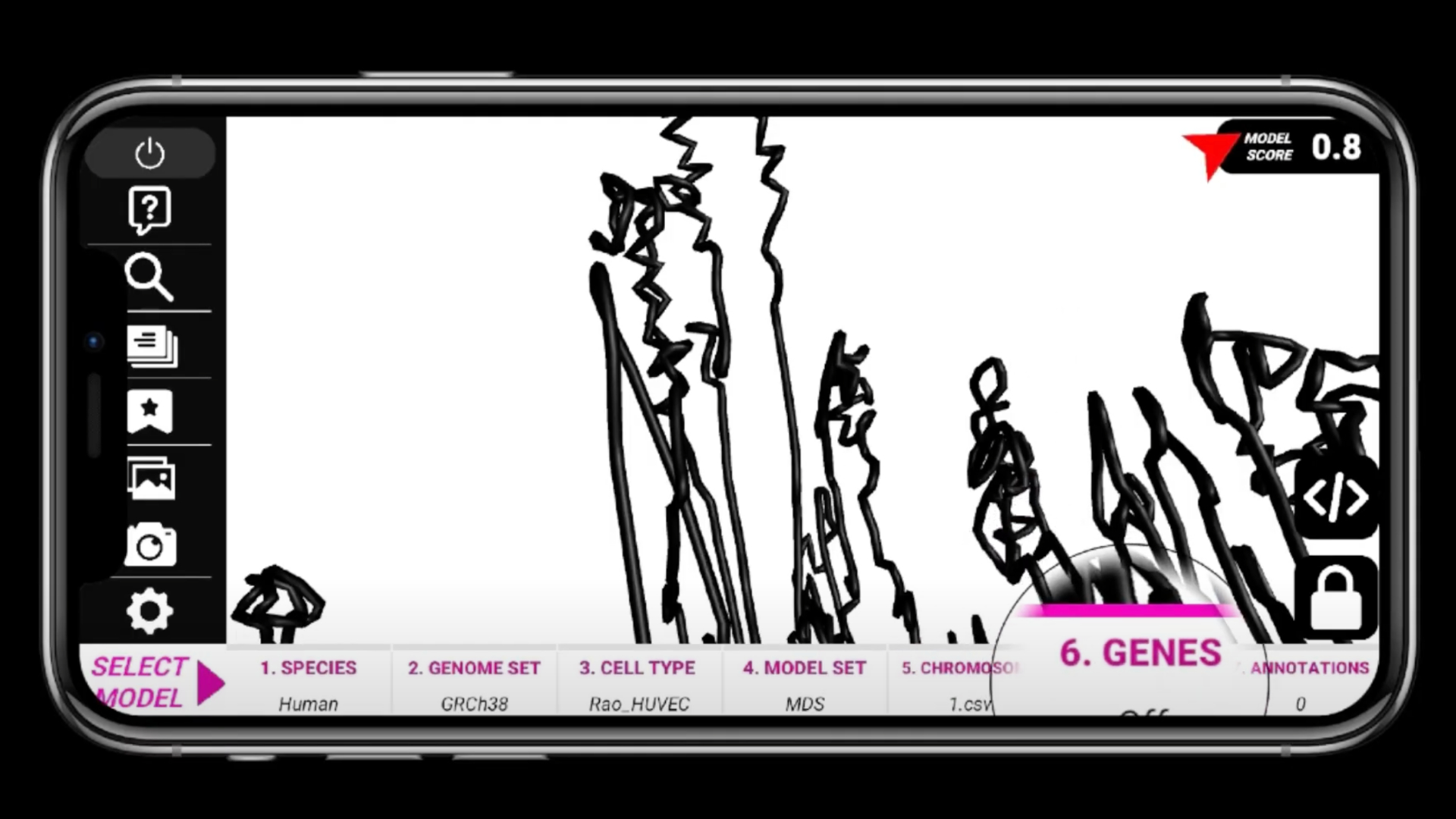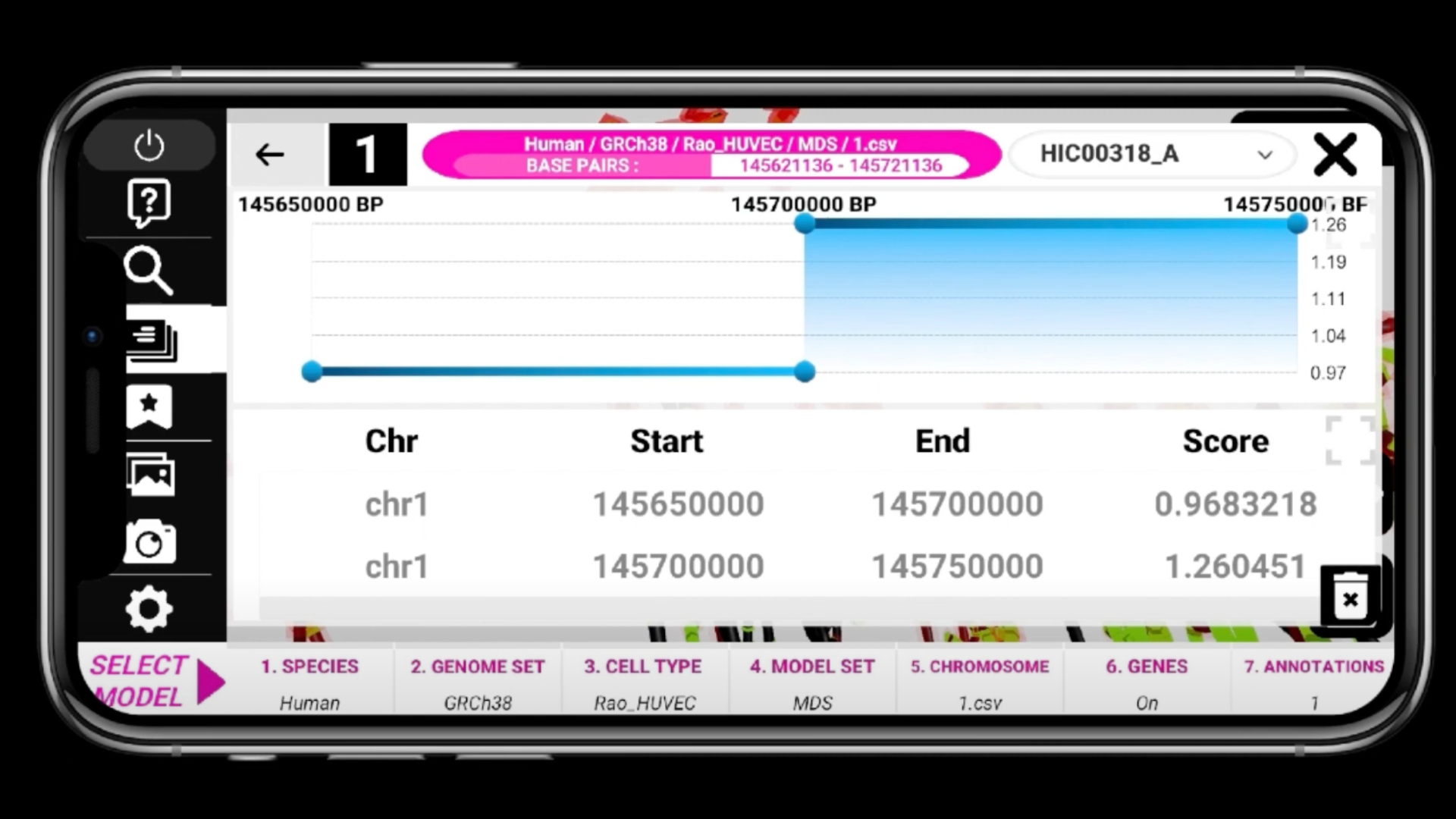ARGV Manual
Explore Genomic Data in Agumented Reality
documentation version 3.3.2
Introduction
- Item Name : ARGV (3D Genome Viewer)
- Item Version : v 3.3.2
- Author : McGill
- Website : http://argv.cs.mcgill.ca
- Email : info@argv.cs.mcgill.ca
AR Genome Viewer
View and explore 3D genome models from Hi-C data using augmented reality technology.
ARGV is a augmented reality genome viewer that allows users to view 3D genomic models generated from Hi-C data and overlay their models with their own data.
The goal of argv is to build an immersive AR genome browser where the user can seamlessly interact with genomic data and we developed features to realize this goal.
TEAM MEMBERS
- Supervisors
- Jérôme Waldispühl
- Mathieu Blanchette
- Team
- Chris Drogaris (Lead Developer)
- Yanlin Zhang (Data Scientist)
- Alumni
- Eric Zhang
- Antoine Guedon
- Rajae Faraj
- Aaron Sossin
- Zheng Yu Cui
Getting Started #back to top
To start you must download application from our website for your Mac or PC
Download Application
System Requirements #back to top
Your system must meet the following requirements for AR mode. For 2D mode, most modern mobile devices will work. Both phones and tablets are supported.
iOS
| Feature | Min Requirement |
|---|---|
| Operating System | iOS 11 and up |
Android
| Feature | Min Requirement |
|---|---|
| Operating System | Android 7.0 and up |
Running Application #back to top
iOS
- Download app from App Store
- Click on icon to run application
Android
- Download app from Google Play Store
- Click on icon to run application
Video Overview #back to top
The following are video overviews of using ARGV to enable model, annotations, genes, using data panels and navigating with user controls. Music by: https://www.bensound.com
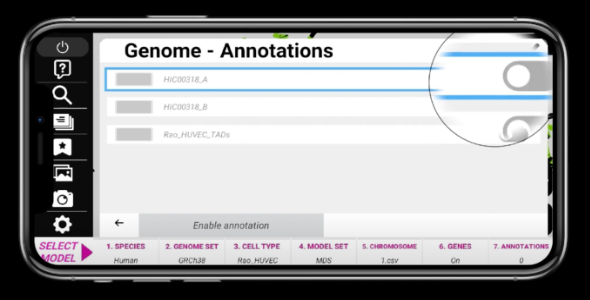
Enable Annotation
This section will teach you how to import your own database for custom models, annotations and genes.
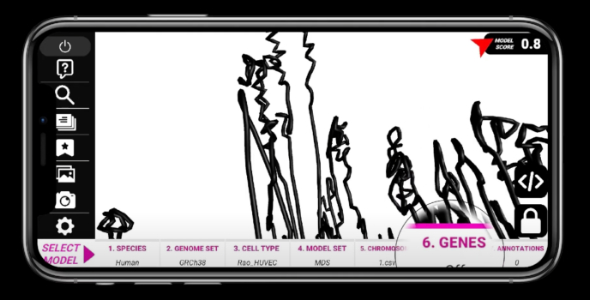
Enable Genes
This section will teach you how to import your own database for custom models, annotations and genes.
Controls Overview #back to top
The following is a visual overview of the in app controls
How to Use ARGV #back to top
Main Menu - #back to top
2D Launch this if you want to run on your computer monitor
VR Launch this if you want to run on your vr system
Database Manager Clears cache and rebuilds database if you added new database files to the system
Database Manager - #back to top
Clear Cache Annotations Clear, deletes annotation cache files
Reload Annotations Clear, deletes annotation cache files
Clear Cache Genes Clear, deletes gene cache files
Reload Genes Reload gene files
Clear and Reload All Runs through all functions with one click
Main Menu (in app) - #back to top
Open / Close menu: Click the 'M' key or minimize icon on left
Genome Opens the genome selection panel
Panels See which data panels are open
Settings Adjust settings to your preference
Movement (2D) - #back to top
Direction: A,W,S and D for up, down, left, right
Menu: 'M' key to open / close
Rotation: Mouse move in direction
Movement (VR) - #back to top
Direction: A,W,S and D for up, down, left, right
Menu: 'M' key to open / close
Rotation: Mouse move in direction
Settings - #back to top
Background color: Background color of atmosphere
Player speed: Speed player moves
Sequence width: Hover sequence selection width
Volume: Adjust volume of music
Scale: Adjust model size
Reset: Set back to default
Models (Chromosome) - #back to top
To activate a model, click on Genome / Species / Genome Set / Model Set / then select Chromosome
then click Show. These models are located in the following folder:
/Resources/Genome Database/SPECIES/GENOME_SET/Models/
Note: See Database Section of this document to import custom models.
Annotations - #back to top
To activate a model, click on Genome / Annotations (tab on left) / then select the annotations
then click Show. To disable it you click select and click button again. These annotations are located in the following folder:
/Resources/Genome Database/SPECIES/GENOME_SET/Annotations/
Note: See Database Section of this document to import custom annotations.
Genes (enable / disable) - #back to top
To activate genes, click on Genome / Gene / to toggle on and off. These genes are located in the following folder:
/Resources/Genome Database/SPECIES/GENOME_SET/Genes/
Note: See Database Section of this document to import custom genes.
Data panels - #back to top
Once a model is enabled, clicking on any part of the chromosome will spawn a data panel with more detailed info with a table / graph based on the selection and if any genes or annotations are enabled within that area. You can close the panel with an X on the top right.
Database #back to top
The model file must be a csv file with the following format
must add the file to this path in your application for them to be
imported into the application:
/Resources/Genome Database/SPECIES/GENOME_SET/Models
| Vertex # | Base pair | X Coord | Y Coord | Z Coord |
|---|---|---|---|---|
| 0 | 0 | -0.1674 | 0.0632 | -0.1717 |
| 1 | 2500 | -0.2748 | -0.0488 | -0.0601 |
| ... | ... | ... | ... | ... |
| 100 | 75000 | -0.2387 | -0.1312 | -0.1186 |
The annotation file must be a bed file with the following format
must add the file to this path in your application for them to be
imported into the application:
/Resources/Genome Database/SPECIES/GENOME_SET/Annotations
| Chromosome | Start | End | Label | Value |
|---|---|---|---|---|
| chr1 | 0 | 5000 | start1 | 0 |
| chr1 | 7000 | 7500 | start2 | 0.5 |
| ... | ... | ... | ... | ... |
| chr1 | 10000 | 15000 | start3 | 1 |
The gene file must be a bed file with the following format
must add the file to this path in your application for them to be
imported into the application:
/Resources/Genome Database/SPECIES/GENOME_SET/Genes
| Chromosome | Start | End | Label | Filler | Direction |
|---|---|---|---|---|---|
| chr1 | 100038094 | 100083373 | MFSD14A | . | + |
| chr1 | 100083545 | 100133095 | SASS6 | . | - |
| ... | ... | ... | ... | ... | ... |
| chr1 | 100266157 | 100292769 | RTCA | . | + |
Version History (Changelog) #back to top
See changlog for new features added
Changelog
-----------------------------------------------------------------------------------------
Version 3.3.2 - July 31st, 2023
-----------------------------------------------------------------------------------------
- converted website to ARGV
- added augmented reality mode
-----------------------------------------------------------------------------------------
Version 3.3.1 - October 31st, 2019
-----------------------------------------------------------------------------------------
- added data panel drag with left click in 2D
- added arrow directional system to be along edges
-----------------------------------------------------------------------------------------
Version 3.3.0 - September 29th, 2019
-----------------------------------------------------------------------------------------
- updated data panels to have correct data
Copyright and license #back to top
Code released under the TBA License.
For more information about copyright and license check tbalicence.com.